


有丢失数据的风险,操作前请务必做好快照或备份。
情景再现:
删除分区后磁盘挂载报错:
或[[email protected] mnt]# mount /dev/vdb1 /mnt
mount: /dev/vdb1 is already mounted or /mnt busy
/dev/vdb1 is already mounted on /mnt
注意:报上面错误不一定都是删除了磁盘分区的原因,具体需根据情况操作,如果您对数据盘分区做过调整,刚好也报上面的错误,则可能是磁盘分区的原因。[[email protected]~]# mount /dev/vdb1 /mnt
mount: special device /dev/vdb1 does not exist
操作前请务必做好快照或备份。
解决方法:
1、安装testdisk。
centos系统:
乌班图:yum -y install testdisk
2、运行testfdisk恢复分区(将/dev/vdb更换为您自己的磁盘分区)sudo apt-get install testdisk sudo apt-get install testdisk
显示如下:testdisk /dev/vdb
如图 选择“Proceed”回车,进入如下界面:TestDisk 7.1, Data Recovery Utility, July 2019
Christophe GRENIER <[email protected]>
https://www.cgsecurity.org
TestDisk is free software, and
comes with ABSOLUTELY NO WARRANTY.
Select a media (use Arrow keys, then press Enter):
>Disk /dev/vdb - 21 GB / 20 GiB
>[Proceed ] [ Quit ]
Note: Disk capacity must be correctly detected for a successful recovery.
If a disk listed above has an incorrect size, check HD jumper settings and BIOS
detection, and install the latest OS patches and disk drivers.
选择分区表类型进行扫描:一般选择Intel(默认)。如果您的数据盘采用GPT分区,选择EFI GPT。TestDisk 7.1, Data Recovery Utility, July 2019
Christophe GRENIER <[email protected]>
https://www.cgsecurity.org
Disk /dev/vdb - 21 GB / 20 GiB
Please select the partition table type, press Enter when done.Hint: Intel partition table type has been detected.Note: D
>[Intel ] Intel/PC partition 说明:磁盘分区是mbr则选这个。
[EFI GPT] EFI GPT partition map (Mac i386, some x86_64...) 说明:磁盘分区是gpt则选这个。
[Humax ] Humax partition table
[Mac ] Apple partition map (legacy)
[None ] Non partitioned media
[Sun ] Sun Solaris partition
[XBox ] XBox partition
[Return ] Return to disk selection
我的磁盘分区是GPT,所以我选择第二个,上下键选择后按回车出现如下:
选择“Analyse”后按回车键。后显示如下TestDisk 7.1, Data Recovery Utility, July 2019
Christophe GRENIER <[email protected]>
https://www.cgsecurity.org
Disk /dev/vdb - 21 GB / 20 GiB
CHS 41610 16 63 - sector size=512Note: Correct disk geometry is required for a successful recovery. 'Analyse'process may give some warnings if it thinks the logical geometry is mismatched.
>[ Analyse ] Analyse current partition structure and search for lost partitions
[ Advanced ] Filesystem Utils
[ Geometry ] Change disk geometry
[ Options ] Modify options
[ Quit ] Return to disk selection
结果看是没有任何分区的,选择“Quick Search”后按回车键搜索一下分区。TestDisk 7.1, Data Recovery Utility, July 2019
Christophe GRENIER <[email protected]>
https://www.cgsecurity.org
Disk /dev/vdb - 21 GB / 20 GiB - CHS 41610 16 63
Current partition structure:
Partition Start End Size in sectors
Trying alternate GPT
P=Primary D=Deleted
>[Quick Search]
Try to locate partition
搜索后稍等片刻会显示如下信息,具体等待时间长短与您磁盘容量有关系。
选中分区后,按回车键.然后用方向键移动选择“Write”即可保存分区。TestDisk 7.1, Data Recovery Utility, July 2019
Christophe GRENIER <[email protected]>
https://www.cgsecurity.org
Disk /dev/vdb - 21 GB / 20 GiB - CHS 41610 16 63
Partition Start End Size in sectors
>P Linux filesys. data 2048 39847935 39845888
Structure: Ok. Use Up/Down Arrow keys to select partition.
Use Left/Right Arrow keys to CHANGE partition characteristics:
P=Primary D=Deleted
Keys A: add partition, L: load backup, T: change type, P: list files,
Enter: to continue
ext4 blocksize=4096 Large_file Sparse_SB Recover, 20 GB / 19 GiB
然后提示如下,输入y保存TestDisk 7.1, Data Recovery Utility, July 2019
Christophe GRENIER <[email protected]>
https://www.cgsecurity.org
Disk /dev/vdb - 21 GB / 20 GiB - CHS 41610 16 63
Partition Start End Size in sectors
1 P Linux filesys. data 2048 39847935 39845888
[ Quit ] [ Return ] [Deeper Search] >[ Write ]
Write partition structure to disk
如果提示:“You will have to reboot for the change to take effect.”则需要重启服务器后执行如下命令。TestDisk 7.1, Data Recovery Utility, July 2019
Christophe GRENIER <[email protected]>
https://www.cgsecurity.org
Write partition table, confirm ? (Y/N)y
退出testfdisk(ctrl+c)然后执行如下命令,如果没任提示,则表示正常。
此时再执行 挂在命令正常了,进入/mnt目录看数据还在,谢天谢地。partprobe /dev/vdb



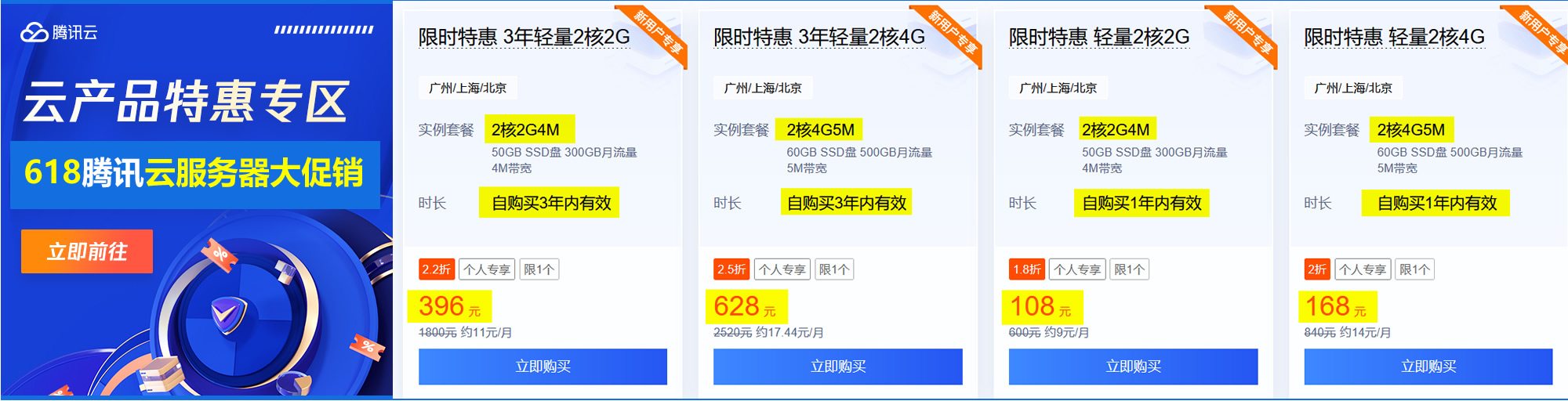

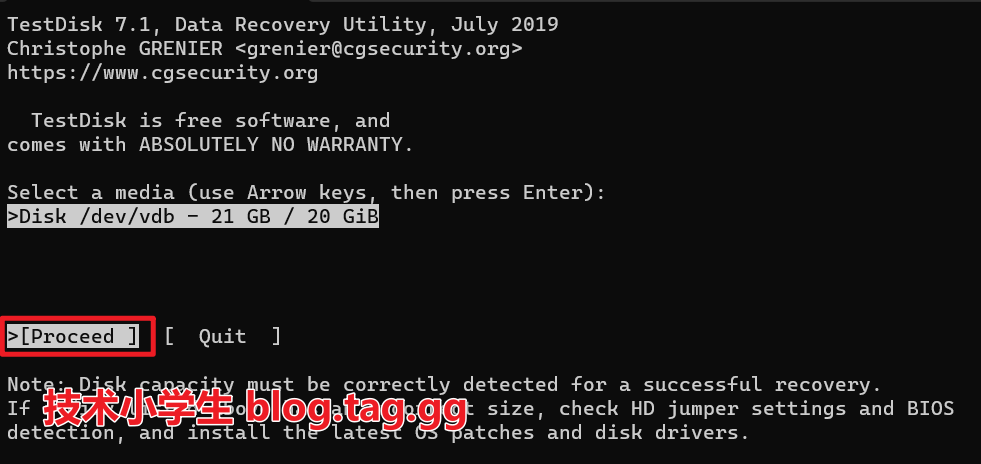

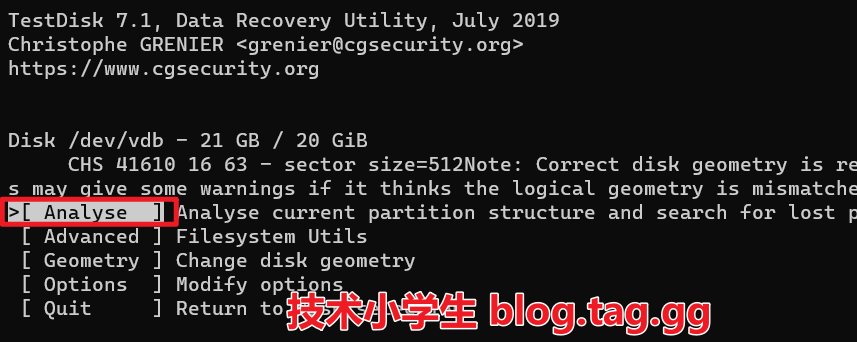
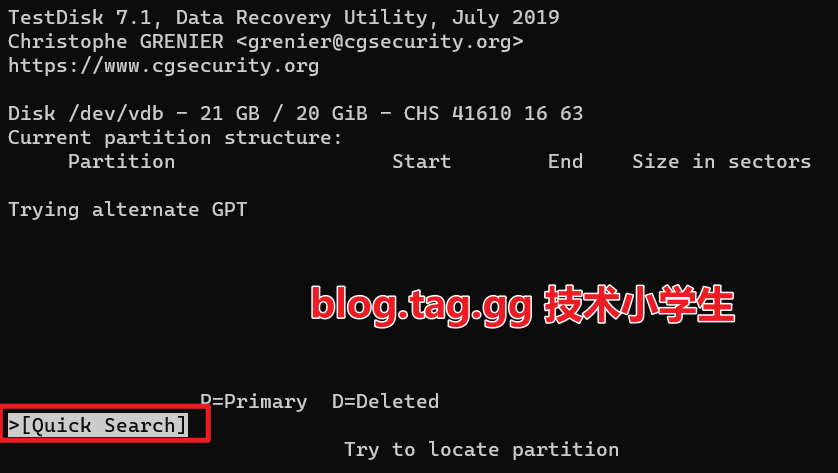
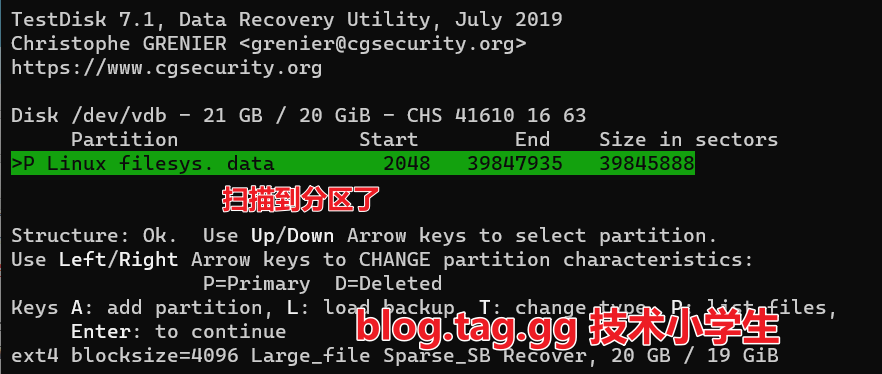
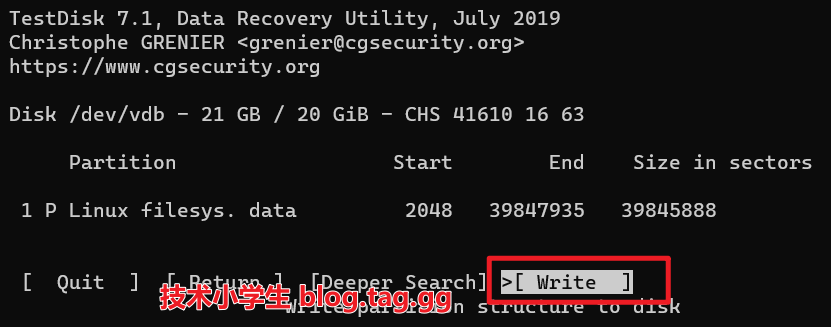

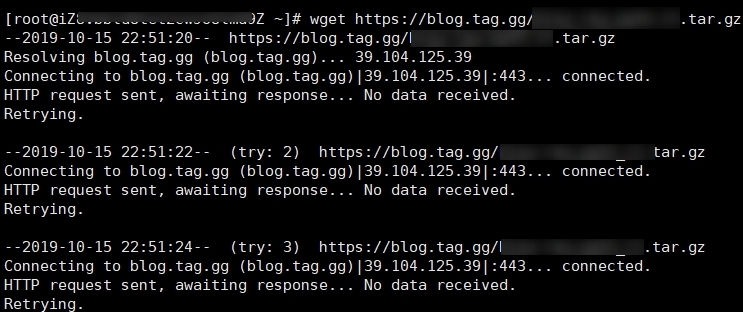
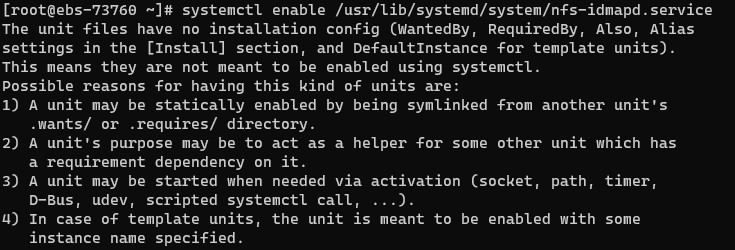

文章评论 本文章有个评论